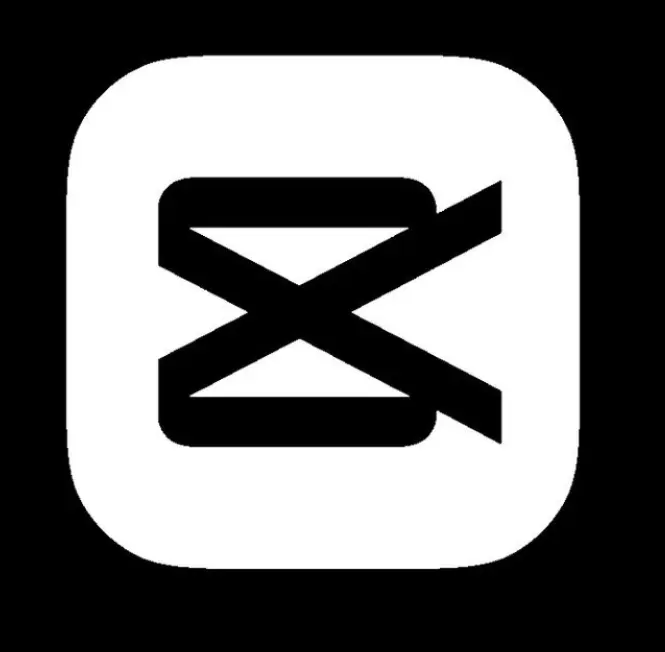CapCut Text Animation Tutorial: Make Stylish Titles & Subtitles
CapCut Tutorial
If you’re looking to give your videos a professional and engaging touch, adding animated text can make all the difference. Whether you’re creating a vlog, tutorial, reel, or promotional video, stylish titles and subtitles help grab attention, explain your content, and boost your overall video quality.
CapCut makes this process incredibly easy — even for beginners. In this step-by-step guide, we’ll walk you through how to create eye-catching text animations using CapCut on your mobile device. No design skills required!
Why Use Text Animations in Videos?
Animated text isn’t just for decoration — it’s a powerful communication tool. Here’s why adding animated titles and subtitles in CapCut can improve your videos:
- Boost Viewer Retention: People are more likely to watch longer when the video has dynamic elements.
- Enhance Clarity: Subtitles help audiences understand dialogue, even without sound.
- Improve Engagement: Eye-catching text animations make your video look more polished and engaging.
- Strengthen Branding: Custom fonts and animations help create a unique style that viewers remember.
Getting Started with CapCut
Before diving into the animation steps, make sure you have the CapCut app installed on your smartphone (available on Android and iOS). Open the app and start a new project by importing your video clips.
Step-by-Step Guide to Adding Animated Text in CapCut
Step 1: Import Your Video
- Open CapCut and tap on New Project.
- Choose the video clip where you want to add text.
- Tap Add to bring it into the timeline.
Step 2: Add Text
- On the editing toolbar at the bottom, tap on Text.
- Choose Add Text and type in your title or subtitle.
- Position it where you want it to appear on the screen.
Step 3: Customize the Text Style
CapCut offers a wide range of customization options:
- Fonts – Choose from modern, classic, bold, handwritten, and more.
- Color – Select from solid colors, gradients, or use the color picker.
- Outline & Shadow – Add depth and emphasis with outlines and drop shadows.
- Spacing – Adjust letter spacing and line height for better readability.
Choose a style that fits your video’s tone — elegant for cinematic content, playful for fun reels, or bold for tutorial intros.
Step 4: Animate the Text
Now it’s time to make your text move! Here’s how to animate it:
- Tap the text box on the timeline.
- Choose Animation from the bottom toolbar.
- You’ll see three tabs:
- In: How the text enters the screen
- Out: How the text exits
- Loop: Continuous movement (great for dynamic subtitles)
Select an animation like Fade In, Typewriter, Zoom, Slide, or Bounce. CapCut also allows you to adjust the animation speed and duration for full control.
Step 5: Add Subtitles (Optional)
To add subtitles:
- Tap Text > Auto Captions if you’re using spoken content.
- Or manually tap Add Text, position it at the bottom, and sync with dialogue.
Subtitles help improve accessibility and keep viewers engaged on silent mode — which is common on platforms like Instagram and TikTok.
Step 6: Adjust Timing and Duration
Drag the edges of the text layer in the timeline to control how long it stays on screen. Make sure it aligns well with your video’s pace and content flow.
Step 7: Add Transitions or Effects (Optional)
To level up your video, consider adding other enhancements:
- Background blur behind the text for readability
- Light flares, sparkles, or glitch effects
- Color overlays or masks
Use CapCut’s Effects and Overlay features for advanced creative touches.
Tips to Make Text Look Professional
Here are a few pro tips for polished results:
- Keep it readable – Avoid overly fancy fonts or fast animations.
- Limit the number of fonts – Stick to 1–2 fonts per video.
- Use contrast – Make sure your text color stands out from the video background.
- Stay on-brand – Use consistent styles across your content.
- Don’t overuse effects – Clean, subtle animations often look more professional.
Best Fonts and Animations for Different Video Styles
- Vlogs: Handwritten or modern sans-serif fonts, smooth slide-in or fade-in animations
- Tutorials: Bold and clear fonts with typewriter or pop-in effects
- Travel Videos: Elegant serif fonts with cinematic zoom-in/out
- Product Reviews: Clean, minimal fonts with subtle motion
- Reels/Shorts: Trendy, fast animations like bounce or flicker for attention-grabbing intros
Exporting Your Video
Once you’re happy with your animated text, tap the Export icon in the top-right corner. Choose your resolution (720p, 1080p, or 4K) and frame rate. Higher resolutions are better for YouTube or professional use.
CapCut also allows direct sharing to TikTok, Instagram, YouTube, and WhatsApp.
Final Thoughts
Adding animated text using CapCut is a game-changer for mobile content creators. With its intuitive design, creative freedom, and powerful features, anyone can design stylish titles and subtitles — no editing background required.
Whether you’re just getting started or leveling up your skills, text animation gives your videos that professional touch viewers love. Try experimenting with different fonts, movements, and timing to find your own unique style.